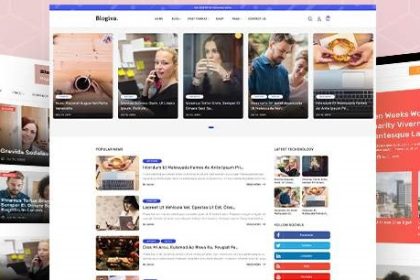Go to the www domains section, located on the left side. In the opened window, at the top right, click on create a new domain.

After that, fill in the empty lines as follows:
- Name – the address of your website, which is assigned to a specific IP address.
The domain name should be entered without the prefixes http:// and www.
- Aliases – specify additional domain names that will be used to access your domain.
For example, if you want to use names like www.test-domain.com, more.test-domain.com, and www.more.test-domain.com to access your domain test-domain.com, specify these names.
- Root folder – the path of the home directory (leave it as default).
- Owner – the user who will have management rights for this site.
- Administrator’s email – specify the contact email address that will be displayed on the web server error pages for this domain.
- Encoding – the character set used for the default domain pages.
- Index page – we recommend leaving it as default.
- Auto subdomains – easy creation of subdomains by creating folders in the site directory.
- SSL – check the box to use a secure connection via the HTTPs protocol for this domain.
- SSI – check the box to use the SSI mechanism for this domain.
- CGI scripts – check the box to use CGI scripts for this domain.
- PHP mode – There are 3 possible options to choose from: Apache module, CGI, FastCGI (Apache).
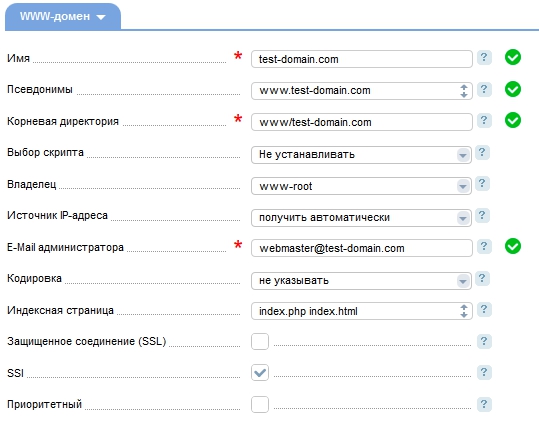
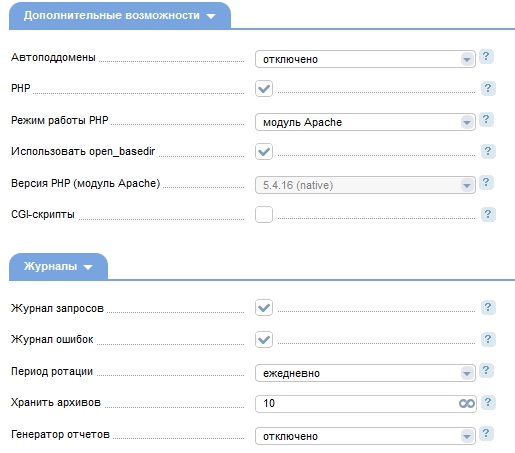
After filling in all the necessary fields, click Ok and wait for a few seconds. Your domain is added to ISPmanager and ready for use.
Update 2025
This article was thoroughly reviewed and updated in August 2025 to reflect the latest developments, trends, and best practices in web hosting and related technologies. We’ve refined the content to ensure accuracy, added new insights, and included the most recent industry standards to help you stay ahead. For additional resources, expert tips, and the latest updates in hosting, check out our blog at blog.beehosting.pro or contact our support team for personalized assistance.